How to Use Photos From Library on Snapchat
Snapchat is one of the most popular social media platforms where people share photos from their phone gallery into the app in real-time. However, for the longest time users can only post images from the Snapchat camera into their story. This can be frustrating for many users who would like to upload photos from their phone gallery instead of Snapchat camera. Thankfully, now there are different ways to add pictures from a phone gallery to Snapchat story using third-party apps.
In this article, we will provide you with a lot of options on how to add pictures from your phone gallery to Snapchat story for Android and Ios devices.
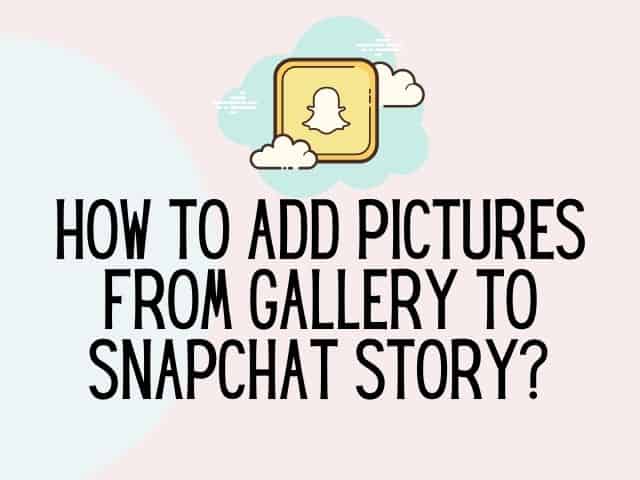
How to add pictures from gallery to Snapchat story using an Android device?
If you are an Android user you can add pictures from the gallery to Snapchat story using third party apps.
Some well-known apps you can use are Swift Pic, Casper, and Photo Saver apps to upload pictures to your Snapchat story.
Casper app is not available in the Play Store. It is an alternative Snapchat software to use for uploading photographs and videos to Snapchat from your Android phone.
Casper for Snapchat
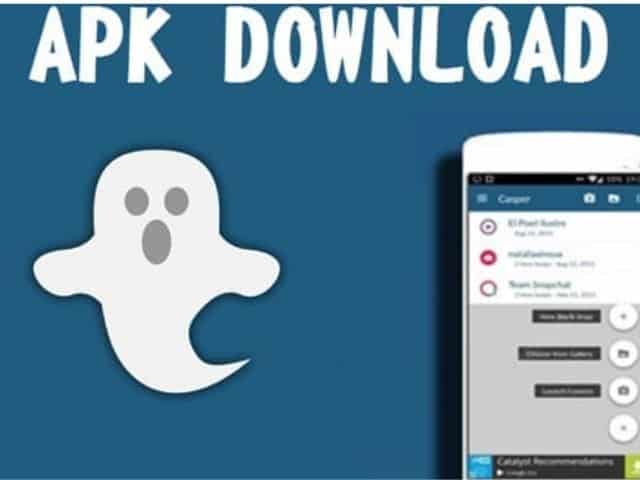
Follow the steps below to use Casper app to add photos from your phone's gallery to Snapchat story.
Step 1: Download the Casper app
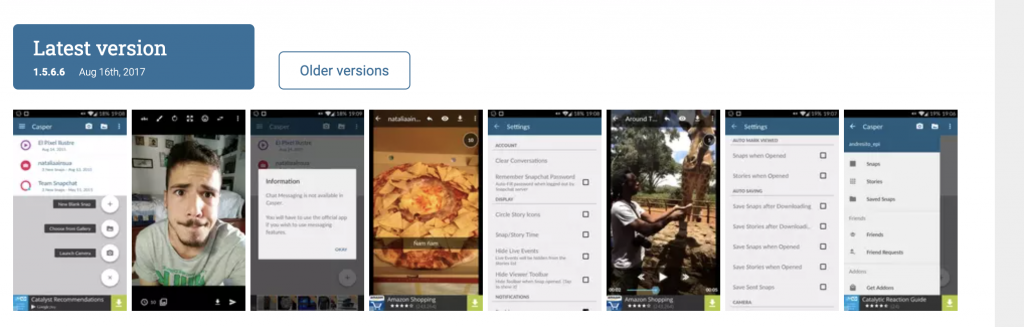
First, you have to download the Casper app on your android device. The app is around 3 MB. You can download it directly from the following link:
Casper apk file
Step 2: Install the app
After downloading the Casper apk file, you have to install it.
The Android Settings probably do not allow you to install the apk file the first time you try it, so you may be asked for permission to install the app from other sources. Follow the steps below to do this:
· First, go to the Settings
· Then, choose Security
· Now, select Device Administration
· Next, click on Unknown Sources.
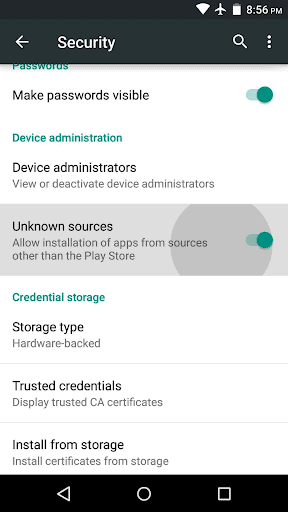
Step 3: Log out of Snapchat
When you have finished the installation of the Casper app, simply open Snapchat and log out of your Snapchat account. Follow the steps below if you don't know the logout process:
· First, go to your camera or the home screen.
· Then, tap on the ghost icon. You will find it at the top of the screen. When you click on the icon, you will go to your profile screen.
· Now, tap on the gear icon at the right-top corner to open your profile settings.
· Finally, search for the log out button and tap on it to log out. You may have to scroll down to find the button.
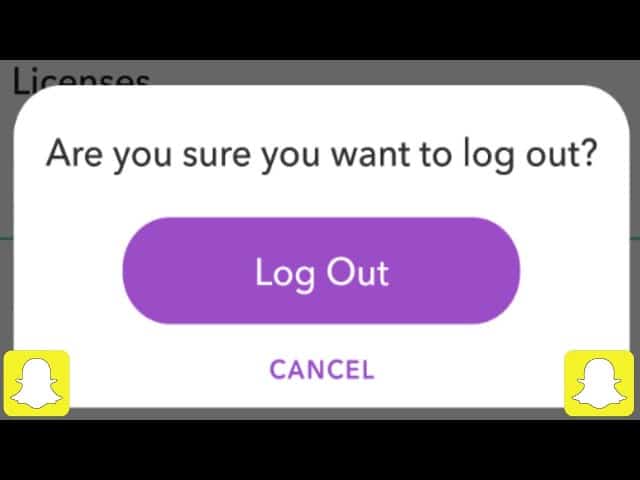
Step 4: Log in to Casper
To login to Casper, do the followings:
· Open Casper app.
· Log in with your Snapchat username and password. There, you will find an almost similar interface to Snapchat, just there will be no camera screen.
Step 5: Upload a photo or short videos
Now, upload a picture or any video from your phone's gallery. You can edit the selected photo or add filters as you like. You can also add texts, stickers, etc there.
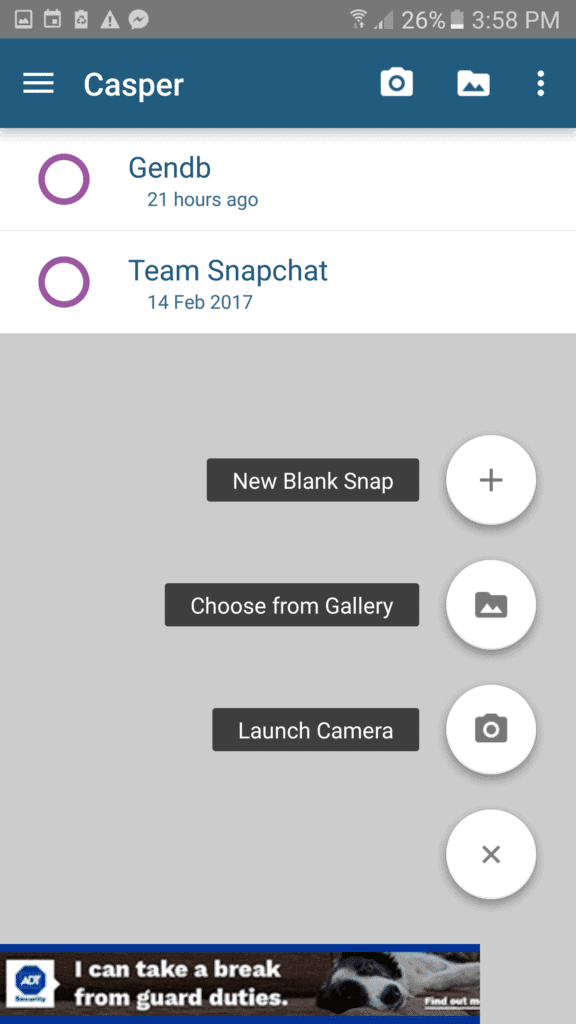
Step 6: Send as snap or story
Once you have finished editing the individual snap you can now share it with other Snapchat users. Click on the send button or share icon to add it to your Snapchat story.
Step 7: Log out of Casper
Now, you can log out of the Casper app.
Open the Snapchat application to view the snap that is added to your Snapchat story.
Keep in mind that when you use Casper app consistently, you are likely to get locked out by Snapchats until the Casper app is deleted. According to Snapchat's terms of use you should not be using third-party apps to access Snapchat.
How to add pictures from gallery to the Snapchat story using an IOS device?
Phantom is a well-known app that can be used to add pictures from your phone's gallery to Snapchat story while using an IOS device. Follow the steps below :
Step 1: Jailbreak your iPhone
First, you have to jailbreak your iPhone. There are some downsides to jailbreaking iPhone. So, while doing so, proceed with caution.
Related : How to find out Snapchat's user real-name?
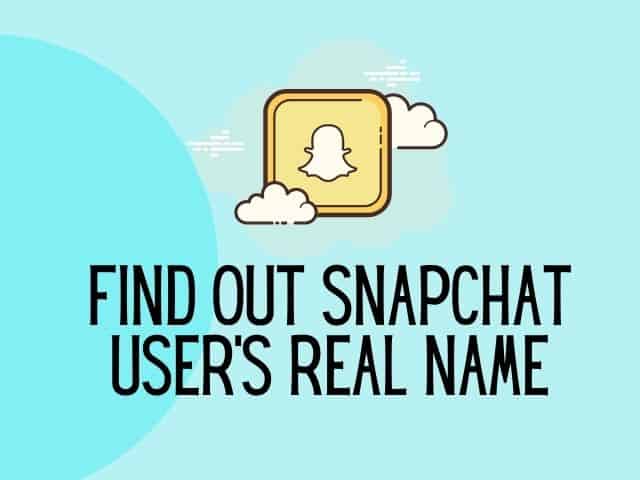
Step 2: Install Phantom app through Cydia
You'll be familiar with Cydia when you have completed jailbreaking your iPhone. Cydia is a platform for third-party application installation.
Now, you have to install the Phantom app through Cydia.
Phantom is a Snapchat third-party plugin that will be connected with Snapchat upon installation. In addition, it not only allows you to upload from your camera roll but also has different features you can use in Snapchat. Like the following:
· Expand your snapshots time limit.
· Save snaps and stories to your Android
· Delete discovery.
· Custom filters and many more.
When you install the Phantom app, it becomes a part of Snapchat.
Related : How to change Snapchat notification sound?
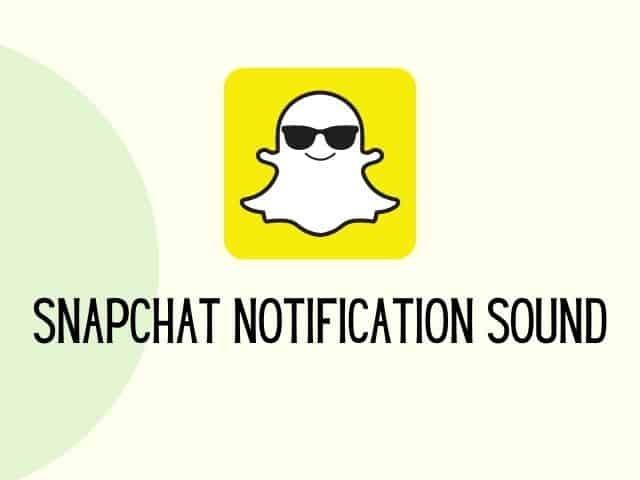
Step 3: Upload Photos & Videos from the Camera Screen
Now, open the Phantom app. There, you will find a checkmark icon next to the camera icon. This icon allows you to upload videos and photos to your Snapchat and add a new story.
You can easily send the pictures as your Snapchat stories.
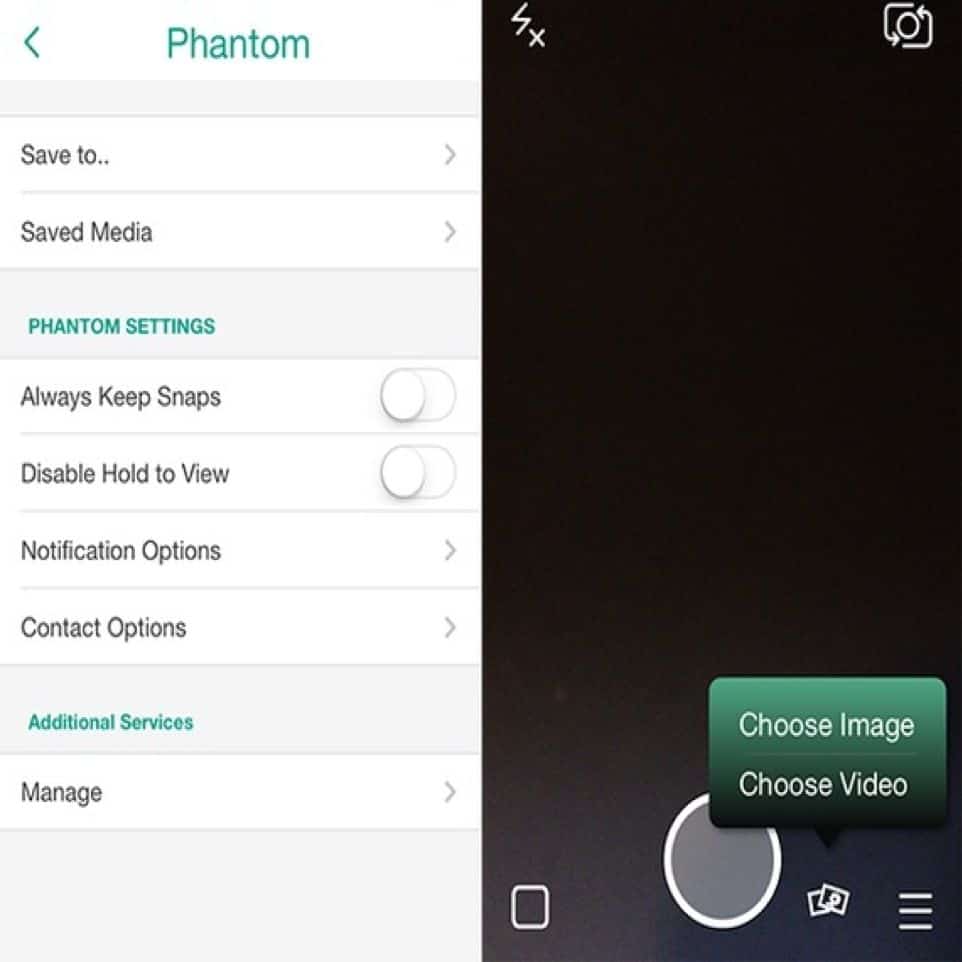
Caution:
Jailbreaking your iPhone negates your warranty. So, research before you dive into it.
How do you add multiple pictures to a Snapchat story?
Follow the steps below for adding multiple pictures to Snapchat story:
· First, tap the circle located at the bottom of your Stories page and return to the camera. Then take the next photo (or record your next video).
· Now, add the new snap to your story. For this, tap the Add (+) icon to add your new snap to the story.
· After the last snap, it will be queued for upload.
If you are unhappy about any of the photos or 10-second clip video you can delete them by clicking on the trash can icon.
How to add Camera Roll to Snapchat Memories?
The first thing you need to do is to ensure you have enough storage in Snapchat. Follow the steps below for this :
Step 1: Allow Storage in Snapchat
First, you have to make sure that the Snapchat app has access to your phone gallery.
Sometimes, due to your phone setings, this access is denied. To allow access, do the followings:
· Go to 'Settings' menu and find the 'App Management' tab.
· Find the Snapchat app, click on it and go to the 'Manage Notifications' tab.
· Click turn on the 'Storage' option.
Step 2: Choose Picture from Camera Roll
You have to go to your 'Camera Roll' and select a photo that you want to upload to Snapchat memories.
You have to click on the photo icon under the camera button and then click on the "Camera Roll" tab. Alternatively, you can choose a photo from your gallery.
When you have selected the photo, just click on the upload button. Then, find the Snapchat app icon and simply click on it.
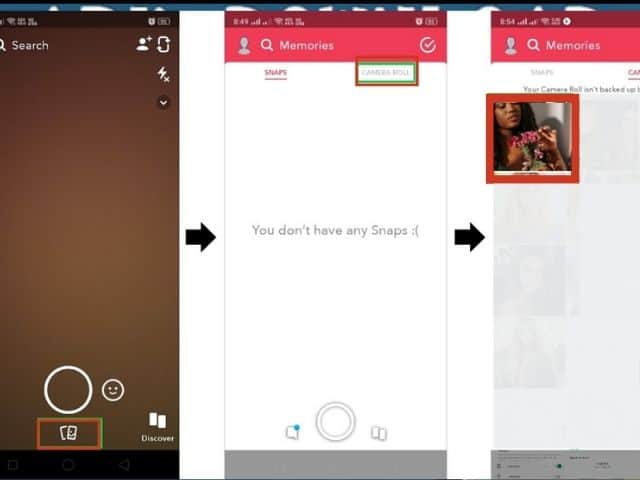
This opens the Snapchat app automatically and your selected picture is now being uploaded to it.
Step 3: Edit and Upload Picture
Finally, edit photo or modify the photo using the 'Edit Snap' option.
Choose any filters, emojis, stickers, etc.
After you have finished editing, you can simply upload the picture to your story like any other picture.
Related : How to create 2 Snapchat account?
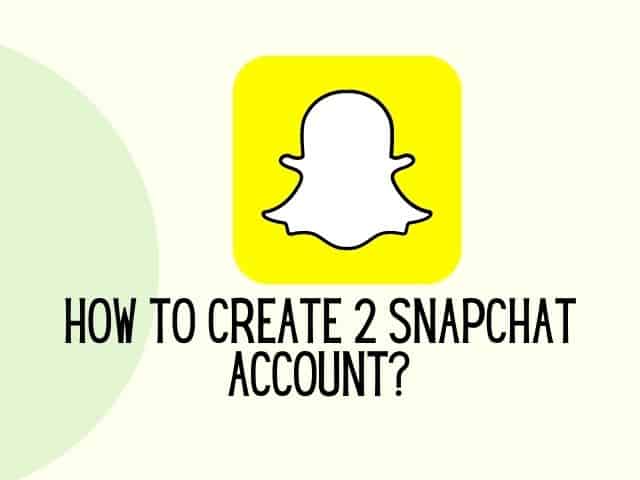
How to post a picture on Snapchat without it saying from camera roll 2020
The only way to post a picture on Snapchat without it saying from camera roll 2020 is to select a picture from anywhere, like your memories or just taking a snap and then posting it.
Conclusion:
Snapchat is a relatively viral new app that encourages real-time conversations between users through the exchange of images.
However, it can be tricky to learn about all the features of the app. We hope you now know how to add pictures from gallery to Snapchat story using third-party app.
before you go don't forget to check this out
The growth-mindset kit made to help kids discover challenges with confidence.
packed with amazing worksheets, including ways to manage anxiety and helping children develop positive habits.
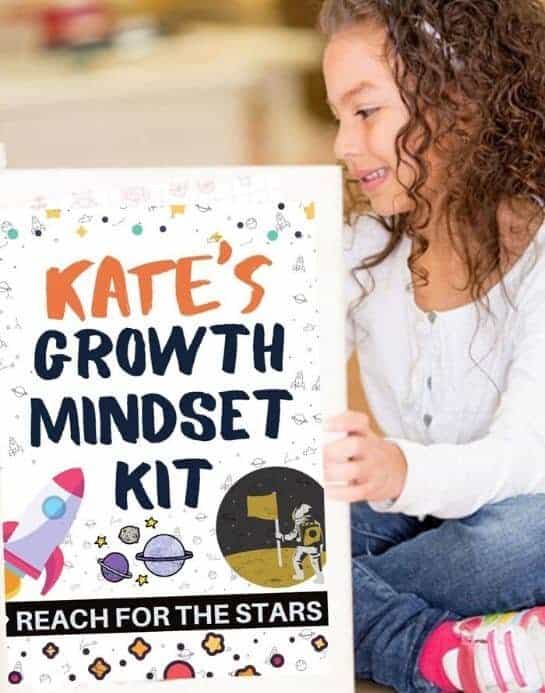
How to Use Photos From Library on Snapchat
Source: https://kidsnclicks.com/add-pictures-from-gallery-to-snapchat-story/